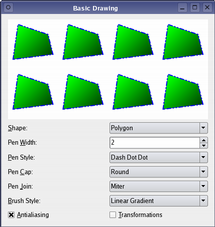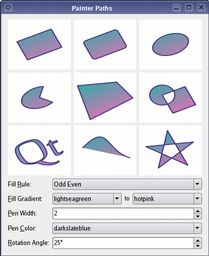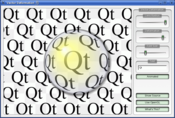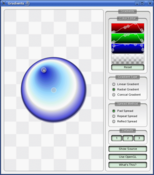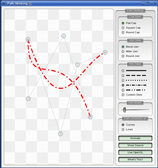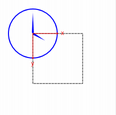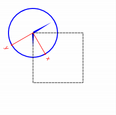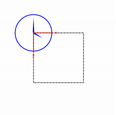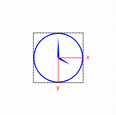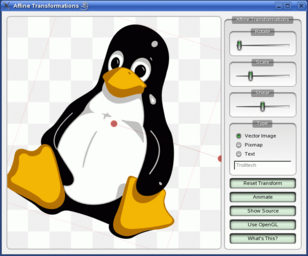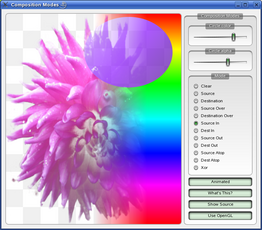QPainter¶
- PyQt5.QtGui.QPainter
Inherited by QStylePainter.
Description¶
The QPainter class performs low-level painting on widgets and other paint devices.
QPainter provides highly optimized functions to do most of the drawing GUI programs require. It can draw everything from simple lines to complex shapes like pies and chords. It can also draw aligned text and pixmaps. Normally, it draws in a “natural” coordinate system, but it can also do view and world transformation. QPainter can operate on any object that inherits the QPaintDevice class.
The common use of QPainter is inside a widget’s paint event: Construct and customize (e.g. set the pen or the brush) the painter. Then draw. Remember to destroy the QPainter object after drawing. For example:
# void SimpleExampleWidget::paintEvent(QPaintEvent *)
# {
# QPainter painter(this);
# painter.setPen(Qt::blue);
# painter.setFont(QFont("Arial", 30));
# painter.drawText(rect(), Qt::AlignCenter, "Qt");
# }
The core functionality of QPainter is drawing, but the class also provide several functions that allows you to customize QPainter’s settings and its rendering quality, and others that enable clipping. In addition you can control how different shapes are merged together by specifying the painter’s composition mode.
The isActive() function indicates whether the painter is active. A painter is activated by the begin() function and the constructor that takes a QPaintDevice argument. The end() function, and the destructor, deactivates it.
Together with the QPaintDevice and QPaintEngine classes, QPainter form the basis for Qt’s paint system. QPainter is the class used to perform drawing operations. QPaintDevice represents a device that can be painted on using a QPainter. QPaintEngine provides the interface that the painter uses to draw onto different types of devices. If the painter is active, device() returns the paint device on which the painter paints, and paintEngine() returns the paint engine that the painter is currently operating on. For more information, see the Paint System.
Sometimes it is desirable to make someone else paint on an unusual QPaintDevice. QPainter supports a static function to do this, setRedirected().
Warning: When the paintdevice is a widget, QPainter can only be used inside a paintEvent() function or in a function called by paintEvent().
Settings¶
There are several settings that you can customize to make QPainter draw according to your preferences:
font() is the font used for drawing text. If the painter isActive(), you can retrieve information about the currently set font, and its metrics, using the fontInfo() and fontMetrics() functions respectively.
brush() defines the color or pattern that is used for filling shapes.
pen() defines the color or stipple that is used for drawing lines or boundaries.
backgroundMode() defines whether there is a background() or not, i.e it is either OpaqueMode or TransparentMode.
background() only applies when backgroundMode() is OpaqueMode and pen() is a stipple. In that case, it describes the color of the background pixels in the stipple.
brushOrigin() defines the origin of the tiled brushes, normally the origin of widget’s background.
viewport(), window(), worldTransform() make up the painter’s coordinate transformation system. For more information, see the Coordinate Transformations section and the Coordinate System documentation.
hasClipping() tells whether the painter clips at all. (The paint device clips, too.) If the painter clips, it clips to clipRegion().
layoutDirection() defines the layout direction used by the painter when drawing text.
worldMatrixEnabled() tells whether world transformation is enabled.
viewTransformEnabled() tells whether view transformation is enabled.
Note that some of these settings mirror settings in some paint devices, e.g. font(). The begin() function (or equivalently the QPainter constructor) copies these attributes from the paint device.
You can at any time save the QPainter’s state by calling the save() function which saves all the available settings on an internal stack. The restore() function pops them back.
Drawing¶
QPainter provides functions to draw most primitives: drawPoint(), drawPoints(), drawLine(), drawRect(), drawRoundedRect(), drawEllipse(), drawArc(), drawPie(), drawChord(), drawPolyline(), drawPolygon(), drawConvexPolygon() and drawCubicBezier(). The two convenience functions, drawRects() and drawLines(), draw the given number of rectangles or lines in the given array of QRect or QLine using the current pen and brush.
The QPainter class also provides the fillRect() function which fills the given QRect, with the given QBrush, and the eraseRect() function that erases the area inside the given rectangle.
All of these functions have both integer and floating point versions.
|
Basic Drawing Example The Basic Drawing example shows how to display basic graphics primitives in a variety of styles using the QPainter class. |
If you need to draw a complex shape, especially if you need to do so repeatedly, consider creating a QPainterPath and drawing it using drawPath().
Painter Paths example The QPainterPath class provides a container for painting operations, enabling graphical shapes to be constructed and reused. The Painter Paths example shows how painter paths can be used to build complex shapes for rendering. |
|
QPainter also provides the fillPath() function which fills the given QPainterPath with the given QBrush, and the strokePath() function that draws the outline of the given path (i.e. strokes the path).
See also the Vector Deformation example which shows how to use advanced vector techniques to draw text using a QPainterPath, the Gradients example which shows the different types of gradients that are available in Qt, and the Path Stroking example which shows Qt’s built-in dash patterns and shows how custom patterns can be used to extend the range of available patterns.
|
|
|
Text drawing is done using drawText(). When you need fine-grained positioning, boundingRect() tells you where a given drawText() command will draw.
Drawing Pixmaps and Images¶
There are functions to draw pixmaps/images, namely drawPixmap(), drawImage() and drawTiledPixmap(). Both drawPixmap() and drawImage() produce the same result, except that drawPixmap() is faster on-screen while drawImage() may be faster on a QPrinter or other devices.
There is a drawPicture() function that draws the contents of an entire QPicture. The drawPicture() function is the only function that disregards all the painter’s settings as QPicture has its own settings.
Drawing High Resolution Versions of Pixmaps and Images¶
High resolution versions of pixmaps have a device pixel ratio value larger than 1 (see QImageReader, QPixmap::devicePixelRatio()). Should it match the value of the underlying QPaintDevice, it is drawn directly onto the device with no additional transformation applied.
This is for example the case when drawing a QPixmap of 64x64 pixels size with a device pixel ratio of 2 onto a high DPI screen which also has a device pixel ratio of 2. Note that the pixmap is then effectively 32x32 pixels in user space. Code paths in Qt that calculate layout geometry based on the pixmap size will use this size. The net effect of this is that the pixmap is displayed as high DPI pixmap rather than a large pixmap.
Rendering Quality¶
To get the optimal rendering result using QPainter, you should use the platform independent QImage as paint device; i.e. using QImage will ensure that the result has an identical pixel representation on any platform.
The QPainter class also provides a means of controlling the rendering quality through its RenderHint enum and the support for floating point precision: All the functions for drawing primitives has a floating point version. These are often used in combination with the RenderHint render hint.
|
Concentric Circles Example The Concentric Circles example shows the improved rendering quality that can be obtained using floating point precision and anti-aliasing when drawing custom widgets. The application’s main window displays several widgets which are drawn using the various combinations of precision and anti-aliasing. |
The RenderHint enum specifies flags to QPainter that may or may not be respected by any given engine. RenderHint indicates that the engine should antialias edges of primitives if possible, RenderHint indicates that the engine should antialias text if possible, and the RenderHint indicates that the engine should use a smooth pixmap transformation algorithm.
The renderHints() function returns a flag that specifies the rendering hints that are set for this painter. Use the setRenderHint() function to set or clear the currently set RenderHints.
Coordinate Transformations¶
Normally, the QPainter operates on the device’s own coordinate system (usually pixels), but QPainter has good support for coordinate transformations.
nop |
|||
|---|---|---|---|
|
|
|
|
The most commonly used transformations are scaling, rotation, translation and shearing. Use the scale() function to scale the coordinate system by a given offset, the rotate() function to rotate it clockwise and translate() to translate it (i.e. adding a given offset to the points). You can also twist the coordinate system around the origin using the shear() function. See the Affine Transformations example for a visualization of a sheared coordinate system.
See also the Transformations example which shows how transformations influence the way that QPainter renders graphics primitives. In particular it shows how the order of transformations affects the result.
Affine Transformations Example The Affine Transformations example shows Qt’s ability to perform affine transformations on painting operations. The demo also allows the user to experiment with the transformation operations and see the results immediately. |
|
All the tranformation operations operate on the transformation worldTransform(). A matrix transforms a point in the plane to another point. For more information about the transformation matrix, see the Coordinate System and QTransform documentation.
The setWorldTransform() function can replace or add to the currently set worldTransform(). The resetTransform() function resets any transformations that were made using translate(), scale(), shear(), rotate(), setWorldTransform(), setViewport() and setWindow() functions. The deviceTransform() returns the matrix that transforms from logical coordinates to device coordinates of the platform dependent paint device. The latter function is only needed when using platform painting commands on the platform dependent handle, and the platform does not do transformations nativly.
When drawing with QPainter, we specify points using logical coordinates which then are converted into the physical coordinates of the paint device. The mapping of the logical coordinates to the physical coordinates are handled by QPainter’s combinedTransform(), a combination of viewport() and window() and worldTransform(). The viewport() represents the physical coordinates specifying an arbitrary rectangle, the window() describes the same rectangle in logical coordinates, and the worldTransform() is identical with the transformation matrix.
See also Coordinate System
Clipping¶
QPainter can clip any drawing operation to a rectangle, a region, or a vector path. The current clip is available using the functions clipRegion() and clipPath(). Whether paths or regions are preferred (faster) depends on the underlying paintEngine(). For example, the QImage paint engine prefers paths while the X11 paint engine prefers regions. Setting a clip is done in the painters logical coordinates.
After QPainter’s clipping, the paint device may also clip. For example, most widgets clip away the pixels used by child widgets, and most printers clip away an area near the edges of the paper. This additional clipping is not reflected by the return value of clipRegion() or hasClipping().
Composition Modes¶
QPainter provides the CompositionMode enum which defines the Porter-Duff rules for digital image compositing; it describes a model for combining the pixels in one image, the source, with the pixels in another image, the destination.
The two most common forms of composition are CompositionMode and CompositionMode. CompositionMode is used to draw opaque objects onto a paint device. In this mode, each pixel in the source replaces the corresponding pixel in the destination. In CompositionMode composition mode, the source object is transparent and is drawn on top of the destination.
Note that composition transformation operates pixelwise. For that reason, there is a difference between using the graphic primitive itself and its bounding rectangle: The bounding rect contains pixels with alpha == 0 (i.e the pixels surrounding the primitive). These pixels will overwrite the other image’s pixels, effectively clearing those, while the primitive only overwrites its own area.
|
Composition Modes Example The Composition Modes example, available in Qt’s examples directory, allows you to experiment with the various composition modes and see the results immediately. |
Limitations¶
If you are using coordinates with Qt’s raster-based paint engine, it is important to note that, while coordinates greater than +/- 215 can be used, any painting performed with coordinates outside this range is not guaranteed to be shown; the drawing may be clipped. This is due to the use of short int in the implementation.
The outlines generated by Qt’s stroker are only an approximation when dealing with curved shapes. It is in most cases impossible to represent the outline of a bezier curve segment using another bezier curve segment, and so Qt approximates the curve outlines by using several smaller curves. For performance reasons there is a limit to how many curves Qt uses for these outlines, and thus when using large pen widths or scales the outline error increases. To generate outlines with smaller errors it is possible to use the QPainterPathStroker class, which has the setCurveThreshold member function which let’s the user specify the error tolerance. Another workaround is to convert the paths to polygons first and then draw the polygons instead.
Performance¶
QPainter is a rich framework that allows developers to do a great variety of graphical operations, such as gradients, composition modes and vector graphics. And QPainter can do this across a variety of different hardware and software stacks. Naturally the underlying combination of hardware and software has some implications for performance, and ensuring that every single operation is fast in combination with all the various combinations of composition modes, brushes, clipping, transformation, etc, is close to an impossible task because of the number of permutations. As a compromise we have selected a subset of the QPainter API and backends, where performance is guaranteed to be as good as we can sensibly get it for the given combination of hardware and software.
The backends we focus on as high-performance engines are:
Raster - This backend implements all rendering in pure software and is always used to render into QImages. For optimal performance only use the format types Format_ARGB32_Premultiplied, Format_RGB32 or Format_RGB16. Any other format, including Format_ARGB32, has significantly worse performance. This engine is used by default for QWidget and QPixmap.
OpenGL 2.0 (ES) - This backend is the primary backend for hardware accelerated graphics. It can be run on desktop machines and embedded devices supporting the OpenGL 2.0 or OpenGL/ES 2.0 specification. This includes most graphics chips produced in the last couple of years. The engine can be enabled by using QPainter onto a QOpenGLWidget.
These operations are:
Simple transformations, meaning translation and scaling, pluss 0, 90, 180, 270 degree rotations.
drawPixmap()in combination with simple transformations and opacity with non-smooth transformation mode (QPainter::SmoothPixmapTransformnot enabled as a render hint).Rectangle fills with solid color, two-color linear gradients and simple transforms.
Rectangular clipping with simple transformations and intersect clip.
Composition Modes
QPainter::CompositionMode_Sourceand CompositionMode_SourceOver.Rounded rectangle filling using solid color and two-color linear gradients fills.
3x3 patched pixmaps, via .
This list gives an indication of which features to safely use in an application where performance is critical. For certain setups, other operations may be fast too, but before making extensive use of them, it is recommended to benchmark and verify them on the system where the software will run in the end. There are also cases where expensive operations are ok to use, for instance when the result is cached in a QPixmap.
Enums¶
- CompositionMode
Defines the modes supported for digital image compositing. Composition modes are used to specify how the pixels in one image, the source, are merged with the pixel in another image, the destination.
Please note that the bitwise raster operation modes, denoted with a RasterOp prefix, are only natively supported in the X11 and raster paint engines. This means that the only way to utilize these modes on the Mac is via a QImage. The RasterOp denoted blend modes are not supported for pens and brushes with alpha components. Also, turning on the Antialiasing render hint will effectively disable the RasterOp modes.
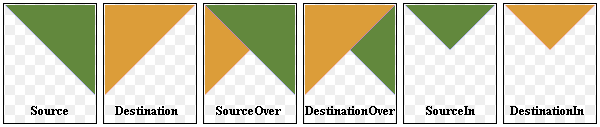

The most common type is SourceOver (often referred to as just alpha blending) where the source pixel is blended on top of the destination pixel in such a way that the alpha component of the source defines the translucency of the pixel.
Several composition modes require an alpha channel in the source or target images to have an effect. For optimal performance the image format Format is preferred.
When a composition mode is set it applies to all painting operator, pens, brushes, gradients and pixmap/image drawing.
See also
compositionMode(), setCompositionMode(), Composition Modes, Image Composition Example.
Member
Value
Description
CompositionMode_Clear 2
The pixels in the destination are cleared (set to fully transparent) independent of the source.
CompositionMode_ColorBurn 19
The destination color is darkened to reflect the source color. A white source color leaves the destination color unchanged.
CompositionMode_ColorDodge 18
The destination color is brightened to reflect the source color. A black source color leaves the destination color unchanged.
CompositionMode_Darken 16
The darker of the source and destination colors is selected.
CompositionMode_Destination 4
The output is the destination pixel. This means that the blending has no effect. This mode is the inverse of .
CompositionMode_DestinationAtop 10
The destination pixel is blended on top of the source, with the alpha of the destination pixel is reduced by the alpha of the destination pixel. This mode is the inverse of .
CompositionMode_DestinationIn 6
The output is the destination, where the alpha is reduced by that of the source. This mode is the inverse of .
CompositionMode_DestinationOut 8
The output is the destination, where the alpha is reduced by the inverse of the source. This mode is the inverse of .
CompositionMode_DestinationOver 1
The alpha of the destination is used to blend it on top of the source pixels. This mode is the inverse of .
CompositionMode_Difference 22
Subtracts the darker of the colors from the lighter. Painting with white inverts the destination color, whereas painting with black leaves the destination color unchanged.
CompositionMode_Exclusion 23
Similar to , but with a lower contrast. Painting with white inverts the destination color, whereas painting with black leaves the destination color unchanged.
CompositionMode_HardLight 20
Multiplies or screens the colors depending on the source color. A light source color will lighten the destination color, whereas a dark source color will darken the destination color.
CompositionMode_Lighten 17
The lighter of the source and destination colors is selected.
CompositionMode_Multiply 13
The output is the source color multiplied by the destination. Multiplying a color with white leaves the color unchanged, while multiplying a color with black produces black.
CompositionMode_Overlay 15
Multiplies or screens the colors depending on the destination color. The destination color is mixed with the source color to reflect the lightness or darkness of the destination.
CompositionMode_Plus 12
Both the alpha and color of the source and destination pixels are added together.
CompositionMode_Screen 14
The source and destination colors are inverted and then multiplied. Screening a color with white produces white, whereas screening a color with black leaves the color unchanged.
CompositionMode_SoftLight 21
Darkens or lightens the colors depending on the source color. Similar to .
CompositionMode_Source 3
The output is the source pixel. (This means a basic copy operation and is identical to SourceOver when the source pixel is opaque).
CompositionMode_SourceAtop 9
The source pixel is blended on top of the destination, with the alpha of the source pixel reduced by the alpha of the destination pixel.
CompositionMode_SourceIn 5
The output is the source, where the alpha is reduced by that of the destination.
CompositionMode_SourceOut 7
The output is the source, where the alpha is reduced by the inverse of destination.
CompositionMode_SourceOver 0
This is the default mode. The alpha of the source is used to blend the pixel on top of the destination.
CompositionMode_Xor 11
The source, whose alpha is reduced with the inverse of the destination alpha, is merged with the destination, whose alpha is reduced by the inverse of the source alpha. is not the same as the bitwise Xor.
RasterOp_ClearDestination TODO
The pixels in the destination are cleared (set to 0) independent of the source.
RasterOp_NotDestination TODO
Does a bitwise operation where the destination pixels are inverted (NOT dst).
RasterOp_NotSource 30
Does a bitwise operation where the source pixels are inverted (NOT src).
RasterOp_NotSourceAndDestination 31
Does a bitwise operation where the source is inverted and then AND’ed with the destination ((NOT src) AND dst).
RasterOp_NotSourceAndNotDestination 27
Does a bitwise NOR operation on the source and destination pixels ((NOT src) AND (NOT dst)).
RasterOp_NotSourceOrDestination TODO
Does a bitwise operation where the source is inverted and then OR’ed with the destination ((NOT src) OR dst).
RasterOp_NotSourceOrNotDestination 28
Does a bitwise NAND operation on the source and destination pixels ((NOT src) OR (NOT dst)).
RasterOp_NotSourceXorDestination 29
Does a bitwise operation where the source pixels are inverted and then XOR’ed with the destination ((NOT src) XOR dst).
RasterOp_SetDestination TODO
The pixels in the destination are set (set to 1) independent of the source.
RasterOp_SourceAndDestination 25
Does a bitwise AND operation on the source and destination pixels (src AND dst).
RasterOp_SourceAndNotDestination 32
Does a bitwise operation where the source is AND’ed with the inverted destination pixels (src AND (NOT dst)).
RasterOp_SourceOrDestination 24
Does a bitwise OR operation on the source and destination pixels (src OR dst).
RasterOp_SourceOrNotDestination TODO
Does a bitwise operation where the source is OR’ed with the inverted destination pixels (src OR (NOT dst)).
RasterOp_SourceXorDestination 26
Does a bitwise XOR operation on the source and destination pixels (src XOR dst).
- PixmapFragmentHint
See also
Member
Value
Description
OpaqueHint 0x01
Indicates that the pixmap fragments to be drawn are opaque. Opaque fragments are potentially faster to draw.
- RenderHint
Renderhints are used to specify flags to QPainter that may or may not be respected by any given engine.
See also
renderHints(), setRenderHint(), Rendering Quality, Concentric Circles Example.
Member
Value
Description
Antialiasing 0x01
Indicates that the engine should antialias edges of primitives if possible.
HighQualityAntialiasing 0x08
This value is obsolete and will be ignored, use the Antialiasing render hint instead.
LosslessImageRendering TODO
TODO
NonCosmeticDefaultPen 0x10
This value is obsolete, the default for QPen is now non-cosmetic.
Qt4CompatiblePainting TODO
Compatibility hint telling the engine to use the same X11 based fill rules as in Qt 4, where aliased rendering is offset by slightly less than half a pixel. Also will treat default constructed pens as cosmetic. Potentially useful when porting a Qt 4 application to Qt 5.
SmoothPixmapTransform 0x04
Indicates that the engine should use a smooth pixmap transformation algorithm (such as bilinear) rather than nearest neighbor.
TextAntialiasing 0x02
Indicates that the engine should antialias text if possible. To forcibly disable antialiasing for text, do not use this hint. Instead, set NoAntialias on your font’s style strategy.
Methods¶
- __init__()
Constructs a painter.
- __init__(QPaintDevice)
TODO
- background() → QBrush
Returns the current background brush.
See also
setBackground(), Settings.
- backgroundMode() → BGMode
Returns the current background mode.
See also
setBackgroundMode(), Settings.
- begin(QPaintDevice) → bool
TODO
- beginNativePainting()
Flushes the painting pipeline and prepares for the user issuing commands directly to the underlying graphics context. Must be followed by a call to endNativePainting().
Note that only the states the underlying paint engine changes will be reset to their respective default states. The states we reset may change from release to release. The following states are currently reset in the OpenGL 2 engine:
blending is disabled
the depth, stencil and scissor tests are disabled
the active texture unit is reset to 0
the depth mask, depth function and the clear depth are reset to their default values
the stencil mask, stencil operation and stencil function are reset to their default values
the current color is reset to solid white
If, for example, the OpenGL polygon mode is changed by the user inside a beginNativePaint()/endNativePainting() block, it will not be reset to the default state by endNativePainting(). Here is an example that shows intermixing of painter commands and raw OpenGL commands:
# QPainter painter(this); # painter.fillRect(0, 0, 128, 128, Qt::green); # painter.beginNativePainting(); # glEnable(GL_SCISSOR_TEST); # glScissor(0, 0, 64, 64); # glClearColor(1, 0, 0, 1); # glClear(GL_COLOR_BUFFER_BIT); # glDisable(GL_SCISSOR_TEST); # painter.endNativePainting();
See also
- boundingRect(QRectF, str, option: QTextOption = QTextOption()) → QRectF
TODO
- boundingRect(int, int, int, int, int, str) → QRect
TODO
- brush() → QBrush
Returns the painter’s current brush.
See also
setBrush(), Settings.
- brushOrigin() → QPoint
Returns the currently set brush origin.
See also
setBrushOrigin(), Settings.
- clipBoundingRect() → QRectF
Returns the bounding rectangle of the current clip if there is a clip; otherwise returns an empty rectangle. Note that the clip region is given in logical coordinates.
The bounding rectangle is not guaranteed to be tight.
See also
- clipPath() → QPainterPath
Returns the current clip path in logical coordinates.
Warning: QPainter does not store the combined clip explicitly as this is handled by the underlying QPaintEngine, so the path is recreated on demand and transformed to the current logical coordinate system. This is potentially an expensive operation.
See also
- clipRegion() → QRegion
Returns the currently set clip region. Note that the clip region is given in logical coordinates.
Warning: QPainter does not store the combined clip explicitly as this is handled by the underlying QPaintEngine, so the path is recreated on demand and transformed to the current logical coordinate system. This is potentially an expensive operation.
See also
- combinedTransform() → QTransform
Returns the transformation matrix combining the current window/viewport and world transformation.
See also
- compositionMode() → CompositionMode
Returns the current composition mode.
See also
CompositionMode, setCompositionMode().
- device() → QPaintDevice
Returns the paint device on which this painter is currently painting, or 0 if the painter is not active.
See also
- deviceTransform() → QTransform
Returns the matrix that transforms from logical coordinates to device coordinates of the platform dependent paint device.
This function is only needed when using platform painting commands on the platform dependent handle (Qt::HANDLE), and the platform does not do transformations nativly.
The PaintEngineFeature enum can be queried to determine whether the platform performs the transformations or not.
See also
- drawArc(QRectF, int, int)
TODO
- drawArc(QRect, int, int)
TODO
- drawArc(int, int, int, int, int, int)
TODO
- drawChord(QRectF, int, int)
TODO
- drawChord(QRect, int, int)
TODO
- drawChord(int, int, int, int, int, int)
TODO
- drawConvexPolygon(QPolygonF)
TODO
- drawConvexPolygon(QPolygon)
TODO
- drawConvexPolygon(QPoint, ...)
TODO
- drawEllipse(QRectF)
TODO
- drawEllipse(QRect)
TODO
- drawEllipse(QPoint, int, int)
TODO
- drawEllipse(int, int, int, int)
TODO
- drawImage(QRectF, QImage, QRectF, flags: Union[ImageConversionFlags, ImageConversionFlag] = Qt.ImageConversionFlag.AutoColor)
TODO
- drawImage(QRect, QImage, QRect, flags: Union[ImageConversionFlags, ImageConversionFlag] = Qt.ImageConversionFlag.AutoColor)
TODO
- drawImage(Union[QPointF, QPoint], QImage, QRectF, flags: Union[ImageConversionFlags, ImageConversionFlag] = Qt.ImageConversionFlag.AutoColor)
TODO
- drawImage(QPoint, QImage, QRect, flags: Union[ImageConversionFlags, ImageConversionFlag] = Qt.ImageConversionFlag.AutoColor)
TODO
- drawImage(int, int, QImage, sx: int = 0, sy: int = 0, sw: int = -1, sh: int = -1, flags: Union[ImageConversionFlags, ImageConversionFlag] = Qt.ImageConversionFlag.AutoColor)
TODO
- drawLine(QLineF)
TODO
- drawLine(QLine)
TODO
- drawLine(int, int, int, int)
TODO
- drawLines(Iterable[QLineF])
TODO
- drawLines(Iterable[QLine])
TODO
- drawLines(Iterable[QPoint])
TODO
- drawLines(QLineF, ...)
TODO
- drawLines(QLine, ...)
TODO
- drawLines(QPoint, ...)
TODO
- drawPath(QPainterPath)
Draws the given painter path using the current pen for outline and the current brush for filling.

# QPainterPath path; # path.moveTo(20, 80); # path.lineTo(20, 30); # path.cubicTo(80, 0, 50, 50, 80, 80); # QPainter painter(this); # painter.drawPath(path);
- drawPicture(int, int, QPicture)
TODO
- drawPie(QRectF, int, int)
TODO
- drawPie(QRect, int, int)
TODO
- drawPie(int, int, int, int, int, int)
TODO
- drawPixmap(int, int, QPixmap)
TODO
- drawPixmap(int, int, int, int, QPixmap)
TODO
- drawPixmap(int, int, QPixmap, int, int, int, int)
TODO
- drawPixmap(int, int, int, int, QPixmap, int, int, int, int)
TODO
- drawPixmapFragments(List[PixmapFragment], QPixmap, hints: PixmapFragmentHints = 0)
TODO
- drawPoint(QPoint)
TODO
- drawPoint(int, int)
TODO
- drawPoints(QPolygonF)
TODO
- drawPoints(QPolygon)
TODO
- drawPoints(QPoint, ...)
TODO
- drawPolygon(QPolygonF, fillRule: FillRule = OddEvenFill)
TODO
- drawPolygon(QPoint, ...)
TODO
- drawPolygon(QPolygon, fillRule: FillRule = OddEvenFill)
TODO
- drawPolyline(QPolygonF)
TODO
- drawPolyline(QPolygon)
TODO
- drawPolyline(QPoint, ...)
TODO
- drawRect(QRectF)
TODO
- drawRect(QRect)
TODO
- drawRect(int, int, int, int)
TODO
- drawRects(Iterable[QRectF])
TODO
- drawRects(Iterable[QRect])
TODO
- drawRects(QRectF, ...)
TODO
- drawRects(QRect, ...)
TODO
- drawRoundedRect(QRectF, float, float, mode: SizeMode = AbsoluteSize)
Draws the given rectangle rect with rounded corners.
The xRadius and yRadius arguments specify the radii of the ellipses defining the corners of the rounded rectangle. When mode is RelativeSize, xRadius and yRadius are specified in percentage of half the rectangle’s width and height respectively, and should be in the range 0.0 to 100.0.
A filled rectangle has a size of rect.size(). A stroked rectangle has a size of rect.size() plus the pen width.

# QRectF rectangle(10.0, 20.0, 80.0, 60.0); # QPainter painter(this); # painter.drawRoundedRect(rectangle, 20.0, 15.0);
See also
- drawRoundedRect(QRect, float, float, mode: SizeMode = AbsoluteSize)
TODO
- drawRoundedRect(int, int, int, int, float, float, mode: SizeMode = AbsoluteSize)
TODO
- drawStaticText(Union[QPointF, QPoint], QStaticText)
Draws the given staticText at the given topLeftPosition.
The text will be drawn using the font and the transformation set on the painter. If the font and/or transformation set on the painter are different from the ones used to initialize the layout of the QStaticText, then the layout will have to be recalculated. Use prepare() to initialize staticText with the font and transformation with which it will later be drawn.
If topLeftPosition is not the same as when staticText was initialized, or when it was last drawn, then there will be a slight overhead when translating the text to its new position.
Note: If the painter’s transformation is not affine, then staticText will be drawn using regular calls to drawText(), losing any potential for performance improvement.
Note: The y-position is used as the top of the font.
See also
- drawStaticText(QPoint, QStaticText)
TODO
- drawStaticText(int, int, QStaticText)
TODO
- drawText(QPoint, str)
TODO
- drawText(QRectF, str, option: QTextOption = QTextOption())
TODO
- drawText(int, int, str)
TODO
- drawText(int, int, int, int, int, str) → QRect
TODO
- drawTiledPixmap(int, int, int, int, QPixmap, sx: int = 0, sy: int = 0)
TODO
- end() → bool
Ends painting. Any resources used while painting are released. You don’t normally need to call this since it is called by the destructor.
Returns
trueif the painter is no longer active; otherwise returnsfalse.See also
- endNativePainting()
Restores the painter after manually issuing native painting commands. Lets the painter restore any native state that it relies on before calling any other painter commands.
See also
- __enter__() → object
TODO
- eraseRect(QRectF)
TODO
- eraseRect(QRect)
TODO
- eraseRect(int, int, int, int)
TODO
- __exit__(object, object, object)
TODO
- fillPath(QPainterPath, Union[QBrush, QColor, GlobalColor, QGradient])
Fills the given path using the given brush. The outline is not drawn.
Alternatively, you can specify a QColor instead of a QBrush; the QBrush constructor (taking a QColor argument) will automatically create a solid pattern brush.
See also
- fillRect(QRectF, Union[QBrush, QColor, GlobalColor, QGradient])
TODO
- fillRect(QRect, Union[QBrush, QColor, GlobalColor, QGradient])
TODO
- fillRect(QRectF, Union[QColor, GlobalColor, QGradient])
TODO
- fillRect(QRect, Union[QColor, GlobalColor, QGradient])
TODO
- fillRect(QRect, GlobalColor)
TODO
- fillRect(QRectF, GlobalColor)
TODO
- fillRect(QRect, BrushStyle)
TODO
- fillRect(QRectF, BrushStyle)
TODO
- fillRect(int, int, int, int, Union[QBrush, QColor, GlobalColor, QGradient])
TODO
- fillRect(int, int, int, int, Union[QColor, GlobalColor, QGradient])
TODO
- fillRect(int, int, int, int, GlobalColor)
TODO
- fillRect(int, int, int, int, BrushStyle)
TODO
- fillRect(int, int, int, int, Preset)
TODO
- font() → QFont
Returns the currently set font used for drawing text.
See also
setFont(), drawText(), Settings.
- fontInfo() → QFontInfo
Returns the font info for the painter if the painter is active. Otherwise, the return value is undefined.
See also
font(), isActive(), Settings.
- fontMetrics() → QFontMetrics
Returns the font metrics for the painter if the painter is active. Otherwise, the return value is undefined.
See also
font(), isActive(), Settings.
- hasClipping() → bool
Returns
trueif clipping has been set; otherwise returnsfalse.See also
setClipping(), Clipping.
- isActive() → bool
Returns
trueif begin() has been called and end() has not yet been called; otherwise returnsfalse.See also
- layoutDirection() → LayoutDirection
Returns the layout direction used by the painter when drawing text.
See also
textDirection(), setLayoutDirection(), drawText(), Settings.
- opacity() → float
Returns the opacity of the painter. The default value is 1.
See also
- paintEngine() → QPaintEngine
Returns the paint engine that the painter is currently operating on if the painter is active; otherwise 0.
See also
- renderHints() → RenderHints
Returns a flag that specifies the rendering hints that are set for this painter.
See also
setRenderHints(), testRenderHint(), Rendering Quality.
- resetTransform()
Resets any transformations that were made using translate(), scale(), shear(), rotate(), setWorldTransform(), setViewport() and setWindow().
See also
- restore()
Restores the current painter state (pops a saved state off the stack).
See also
- rotate(float)
TODO
- save()
Saves the current painter state (pushes the state onto a stack). A must be followed by a corresponding restore(); the end() function unwinds the stack.
See also
- scale(float, float)
Scales the coordinate system by (sx, sy).
See also
setWorldTransform(), Coordinate Transformations.
- setBackground(Union[QBrush, QColor, GlobalColor, QGradient])
See also
- setBackgroundMode(BGMode)
Sets the background mode of the painter to the given mode
TransparentMode (the default) draws stippled lines and text without setting the background pixels. OpaqueMode fills these space with the current background color.
Note that in order to draw a bitmap or pixmap transparently, you must use setMask().
See also
backgroundMode(), setBackground(), Settings.
- setBrush(Union[QBrush, QColor, GlobalColor, QGradient])
Sets the painter’s brush to the given brush.
The painter’s brush defines how shapes are filled.
See also
brush(), Settings.
- setBrush(BrushStyle)
This is an overloaded function.
Sets the painter’s brush to black color and the specified style.
- setBrushOrigin(QPoint)
TODO
- setBrushOrigin(int, int)
See also
- setClipPath(QPainterPath, operation: ClipOperation = ReplaceClip)
See also
- setClipping(bool)
Enables clipping if enable is true, or disables clipping if enable is false.
See also
hasClipping(), Clipping.
- setClipRect(QRectF, operation: ClipOperation = ReplaceClip)
TODO
- setClipRect(QRect, operation: ClipOperation = ReplaceClip)
TODO
- setClipRect(int, int, int, int, operation: ClipOperation = ReplaceClip)
TODO
- setClipRegion(QRegion, operation: ClipOperation = ReplaceClip)
See also
- setCompositionMode(CompositionMode)
Sets the composition mode to the given mode.
Warning: Only a QPainter operating on a QImage fully supports all composition modes. The RasterOp modes are supported for X11 as described in compositionMode().
See also
- setFont(QFont)
Sets the painter’s font to the given font.
This font is used by subsequent drawText() functions. The text color is the same as the pen color.
If you set a font that isn’t available, Qt finds a close match. font() will return what you set using and fontInfo() returns the font actually being used (which may be the same).
See also
font(), drawText(), Settings.
- setLayoutDirection(LayoutDirection)
Sets the layout direction used by the painter when drawing text, to the specified direction.
The default is LayoutDirectionAuto, which will implicitly determine the direction from the text drawn.
See also
setTextDirection(), layoutDirection(), drawText(), Settings.
- setOpacity(float)
Sets the opacity of the painter to opacity. The value should be in the range 0.0 to 1.0, where 0.0 is fully transparent and 1.0 is fully opaque.
Opacity set on the painter will apply to all drawing operations individually.
See also
- setPen(Union[QColor, GlobalColor, QGradient])
This is an overloaded function.
Sets the painter’s pen to have style SolidLine, width 1 and the specified color.
- setPen(Union[QPen, QColor, GlobalColor, QGradient])
Sets the painter’s pen to be the given pen.
The pen defines how to draw lines and outlines, and it also defines the text color.
See also
pen(), Settings.
- setPen(PenStyle)
This is an overloaded function.
Sets the painter’s pen to have the given style, width 1 and black color.
- setRenderHint(RenderHint, on: bool = True)
Sets the given render hint on the painter if on is true; otherwise clears the render hint.
See also
setRenderHints(), renderHints(), Rendering Quality.
- setRenderHints(Union[RenderHints, RenderHint], on: bool = True)
Sets the given render hints on the painter if on is true; otherwise clears the render hints.
See also
setRenderHint(), renderHints(), Rendering Quality.
- setTransform(QTransform, combine: bool = False)
Sets the world transformation matrix. If combine is true, the specified transform is combined with the current matrix; otherwise it replaces the current matrix.
See also
- setViewport(QRect)
See also
- setViewport(int, int, int, int)
TODO
- setViewTransformEnabled(bool)
Enables view transformations if enable is true, or disables view transformations if enable is false.
See also
- setWindow(int, int, int, int)
TODO
- setWorldMatrixEnabled(bool)
Enables transformations if enable is true, or disables transformations if enable is false. The world transformation matrix is not changed.
See also
worldMatrixEnabled(), worldTransform(), Coordinate Transformations.
- setWorldTransform(QTransform, combine: bool = False)
Sets the world transformation matrix. If combine is true, the specified matrix is combined with the current matrix; otherwise it replaces the current matrix.
See also
- shear(float, float)
Shears the coordinate system by (sh, sv).
See also
setWorldTransform(), Coordinate Transformations.
- strokePath(QPainterPath, Union[QPen, QColor, GlobalColor, QGradient])
Draws the outline (strokes) the path path with the pen specified by pen
See also
fillPath(), Drawing.
- testRenderHint(RenderHint) → bool
TODO
- transform() → QTransform
Alias for worldTransform(). Returns the world transformation matrix.
See also
- translate(Union[QPointF, QPoint])
Translates the coordinate system by the given offset; i.e. the given offset is added to points.
See also
setWorldTransform(), Coordinate Transformations.
- translate(QPoint)
TODO
- translate(float, float)
TODO
- viewport() → QRect
Returns the viewport rectangle.
See also
- viewTransformEnabled() → bool
Returns
trueif view transformation is enabled; otherwise returns false.See also
- window() → QRect
Returns the window rectangle.
See also
- worldMatrixEnabled() → bool
Returns
trueif world transformation is enabled; otherwise returns false.See also
setWorldMatrixEnabled(), worldTransform(), Coordinate System.
- worldTransform() → QTransform
Returns the world transformation matrix.
See also