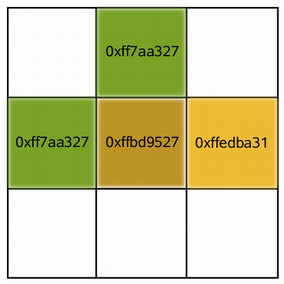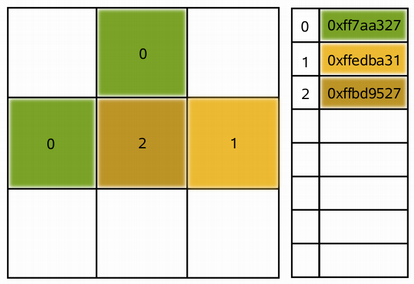QImage露
- PyQt5.QtGui.QImage
Inherits from QPaintDevice.
Description露
The QImage class provides a hardware-independent image representation that allows direct access to the pixel data, and can be used as a paint device.
Qt provides four classes for handling image data: QImage, QPixmap, QBitmap and QPicture. QImage is designed and optimized for I/O, and for direct pixel access and manipulation, while QPixmap is designed and optimized for showing images on screen. QBitmap is only a convenience class that inherits QPixmap, ensuring a depth of 1. Finally, the QPicture class is a paint device that records and replays QPainter commands.
Because QImage is a QPaintDevice subclass, QPainter can be used to draw directly onto images. When using QPainter on a QImage, the painting can be performed in another thread than the current GUI thread.
The QImage class supports several image formats described by the Format enum. These include monochrome, 8-bit, 32-bit and alpha-blended images which are available in all versions of Qt 4.x.
QImage provides a collection of functions that can be used to obtain a variety of information about the image. There are also several functions that enables transformation of the image.
QImage objects can be passed around by value since the QImage class uses implicit data sharing. QImage objects can also be streamed and compared.
Note: If you would like to load QImage objects in a static build of Qt, refer to the Plugin HowTo.
Warning: Painting on a QImage with the format Format_Indexed8 is not supported.
Reading and Writing Image Files露
QImage provides several ways of loading an image file: The file can be loaded when constructing the QImage object, or by using the load() or loadFromData() functions later on. QImage also provides the static fromData() function, constructing a QImage from the given data. When loading an image, the file name can either refer to an actual file on disk or to one of the application鈥檚 embedded resources. See The Qt Resource System overview for details on how to embed images and other resource files in the application鈥檚 executable.
Simply call the save() function to save a QImage object.
The complete list of supported file formats are available through the supportedImageFormats() and supportedImageFormats() functions. New file formats can be added as plugins. By default, Qt supports the following formats:
Format |
Description |
Qt鈥檚 support |
|---|---|---|
BMP |
Windows Bitmap |
Read/write |
GIF |
Graphic Interchange Format (optional) |
Read |
JPG |
Joint Photographic Experts Group |
Read/write |
JPEG |
Joint Photographic Experts Group |
Read/write |
PNG |
Portable Network Graphics |
Read/write |
PBM |
Portable Bitmap |
Read |
PGM |
Portable Graymap |
Read |
PPM |
Portable Pixmap |
Read/write |
XBM |
X11 Bitmap |
Read/write |
XPM |
X11 Pixmap |
Read/write |
Image Information露
QImage provides a collection of functions that can be used to obtain a variety of information about the image:
Available Functions |
|
|---|---|
Geometry |
The size(), width(), height(), dotsPerMeterX(), and dotsPerMeterY() functions provide information about the image size and aspect ratio. The rect() function returns the image鈥檚 enclosing rectangle. The valid() function tells if a given pair of coordinates is within this rectangle. The offset() function returns the number of pixels by which the image is intended to be offset by when positioned relative to other images, which also can be manipulated using the setOffset() function. |
Colors |
The color of a pixel can be retrieved by passing its coordinates to the pixel() function. The pixel() function returns the color as a QRgb value indepedent of the image鈥檚 format. In case of monochrome and 8-bit images, the colorCount() and colorTable() functions provide information about the color components used to store the image data: The colorTable() function returns the image鈥檚 entire color table. To obtain a single entry, use the pixelIndex() function to retrieve the pixel index for a given pair of coordinates, then use the color() function to retrieve the color. Note that if you create an 8-bit image manually, you have to set a valid color table on the image as well. The hasAlphaChannel() function tells if the image鈥檚 format respects the alpha channel, or not. The allGray() and isGrayscale() functions tell whether an image鈥檚 colors are all shades of gray. See also the Pixel Manipulation and Image Transformations sections. |
Text |
The text() function returns the image text associated with the given text key. An image鈥檚 text keys can be retrieved using the textKeys() function. Use the setText() function to alter an image鈥檚 text. |
Low-level information |
The depth() function returns the depth of the image. The supported depths are 1 (monochrome), 8, 16, 24 and 32 bits. The bitPlaneCount() function tells how many of those bits that are used. For more information see the Image Formats section. The format(), bytesPerLine(), and sizeInBytes() functions provide low-level information about the data stored in the image. The cacheKey() function returns a number that uniquely identifies the contents of this QImage object. |
Pixel Manipulation露
The functions used to manipulate an image鈥檚 pixels depend on the image format. The reason is that monochrome and 8-bit images are index-based and use a color lookup table, while 32-bit images store ARGB values directly. For more information on image formats, see the Image Formats section.
In case of a 32-bit image, the setPixel() function can be used to alter the color of the pixel at the given coordinates to any other color specified as an ARGB quadruplet. To make a suitable QRgb value, use the qRgb() (adding a default alpha component to the given RGB values, i.e. creating an opaque color) or qRgba() function. For example:
32-bit |
|
|---|---|
|
# QImage image(3, 3, QImage::Format_RGB32);
# QRgb value;
# value = qRgb(189, 149, 39); // 0xffbd9527
# image.setPixel(1, 1, value);
# value = qRgb(122, 163, 39); // 0xff7aa327
# image.setPixel(0, 1, value);
# image.setPixel(1, 0, value);
# value = qRgb(237, 187, 51); // 0xffedba31
# image.setPixel(2, 1, value);
|
In case of a 8-bit and monchrome images, the pixel value is only an index from the image鈥檚 color table. So the setPixel() function can only be used to alter the color of the pixel at the given coordinates to a predefined color from the image鈥檚 color table, i.e. it can only change the pixel鈥檚 index value. To alter or add a color to an image鈥檚 color table, use the setColor() function.
An entry in the color table is an ARGB quadruplet encoded as an QRgb value. Use the qRgb() and qRgba() functions to make a suitable QRgb value for use with the setColor() function. For example:
8-bit |
|
|---|---|
|
# QImage image(3, 3, QImage::Format_Indexed8);
# QRgb value;
# value = qRgb(122, 163, 39); // 0xff7aa327
# image.setColor(0, value);
# value = qRgb(237, 187, 51); // 0xffedba31
# image.setColor(1, value);
# value = qRgb(189, 149, 39); // 0xffbd9527
# image.setColor(2, value);
# image.setPixel(0, 1, 0);
# image.setPixel(1, 0, 0);
# image.setPixel(1, 1, 2);
# image.setPixel(2, 1, 1);
|
For images with more than 8-bit per color-channel. The methods and can be used to set and get with QColor values.
QImage also provide the scanLine() function which returns a pointer to the pixel data at the scanline with the given index, and the bits() function which returns a pointer to the first pixel data (this is equivalent to scanLine(0)).
Image Formats露
Each pixel stored in a QImage is represented by an integer. The size of the integer varies depending on the format. QImage supports several image formats described by the Format enum.
Monochrome images are stored using 1-bit indexes into a color table with at most two colors. There are two different types of monochrome images: big endian (MSB first) or little endian (LSB first) bit order.
8-bit images are stored using 8-bit indexes into a color table, i.e. they have a single byte per pixel. The color table is a QVector<QRgb>, and the QRgb typedef is equivalent to an unsigned int containing an ARGB quadruplet on the format 0xAARRGGBB.
32-bit images have no color table; instead, each pixel contains an QRgb value. There are three different types of 32-bit images storing RGB (i.e. 0xffRRGGBB), ARGB and premultiplied ARGB values respectively. In the premultiplied format the red, green, and blue channels are multiplied by the alpha component divided by 255.
An image鈥檚 format can be retrieved using the format() function. Use the convertToFormat() functions to convert an image into another format. The allGray() and isGrayscale() functions tell whether a color image can safely be converted to a grayscale image.
Image Transformations露
QImage supports a number of functions for creating a new image that is a transformed version of the original: The createAlphaMask() function builds and returns a 1-bpp mask from the alpha buffer in this image, and the createHeuristicMask() function creates and returns a 1-bpp heuristic mask for this image. The latter function works by selecting a color from one of the corners, then chipping away pixels of that color starting at all the edges.
The mirrored() function returns a mirror of the image in the desired direction, the scaled() returns a copy of the image scaled to a rectangle of the desired measures, and the rgbSwapped() function constructs a BGR image from a RGB image.
The scaledToWidth() and scaledToHeight() functions return scaled copies of the image.
The transformed() function returns a copy of the image that is transformed with the given transformation matrix and transformation mode: Internally, the transformation matrix is adjusted to compensate for unwanted translation, i.e. transformed() returns the smallest image containing all transformed points of the original image. The static trueMatrix() function returns the actual matrix used for transforming the image.
There are also functions for changing attributes of an image in-place:
Function |
Description |
|---|---|
Defines the aspect ratio by setting the number of pixels that fit horizontally in a physical meter. |
|
Defines the aspect ratio by setting the number of pixels that fit vertically in a physical meter. |
|
Fills the entire image with the given pixel value. |
|
Inverts all pixel values in the image using the given InvertMode value. |
|
Sets the color table used to translate color indexes. Only monochrome and 8-bit formats. |
|
Resizes the color table. Only monochrome and 8-bit formats. |
Enums露
- Format
The following image formats are available in Qt. See the notes after the table.
Note: Drawing into a QImage with is not supported.
Note: Avoid most rendering directly to most of these formats using QPainter. Rendering is best optimized to the
Format_RGB32andFormat_ARGB32_Premultipliedformats, and secondarily for rendering to theFormat_RGB16,Format_RGBX8888,Format_RGBA8888_Premultiplied,Format_RGBX64andFormat_RGBA64_PremultipliedformatsSee also
Member
Value
Description
Format_A2BGR30_Premultiplied TODO
The image is stored using a 32-bit premultiplied ABGR format (2-10-10-10). (added in Qt 5.4)
Format_A2RGB30_Premultiplied TODO
The image is stored using a 32-bit premultiplied ARGB format (2-10-10-10). (added in Qt 5.4)
Format_Alpha8 TODO
The image is stored using an 8-bit alpha only format. (added in Qt 5.5)
Format_ARGB32 5
The image is stored using a 32-bit ARGB format (0xAARRGGBB).
Format_ARGB32_Premultiplied 6
The image is stored using a premultiplied 32-bit ARGB format (0xAARRGGBB), i.e. the red, green, and blue channels are multiplied by the alpha component divided by 255. (If RR, GG, or BB has a higher value than the alpha channel, the results are undefined.) Certain operations (such as image composition using alpha blending) are faster using premultiplied ARGB32 than with plain ARGB32.
Format_ARGB4444_Premultiplied 15
The image is stored using a premultiplied 16-bit ARGB format (4-4-4-4).
Format_ARGB6666_Premultiplied 10
The image is stored using a premultiplied 24-bit ARGB format (6-6-6-6).
Format_ARGB8555_Premultiplied 12
The image is stored using a premultiplied 24-bit ARGB format (8-5-5-5).
Format_ARGB8565_Premultiplied 8
The image is stored using a premultiplied 24-bit ARGB format (8-5-6-5).
Format_BGR30 TODO
The image is stored using a 32-bit BGR format (x-10-10-10). (added in Qt 5.4)
Format_BGR888 TODO
TODO
Format_Grayscale16 TODO
TODO
Format_Grayscale8 TODO
The image is stored using an 8-bit grayscale format. (added in Qt 5.5)
Format_Indexed8 3
The image is stored using 8-bit indexes into a colormap.
Format_Invalid 0
The image is invalid.
Format_Mono 1
The image is stored using 1-bit per pixel. Bytes are packed with the most significant bit (MSB) first.
Format_MonoLSB 2
The image is stored using 1-bit per pixel. Bytes are packed with the less significant bit (LSB) first.
Format_RGB16 7
The image is stored using a 16-bit RGB format (5-6-5).
Format_RGB30 TODO
The image is stored using a 32-bit RGB format (x-10-10-10). (added in Qt 5.4)
Format_RGB32 4
The image is stored using a 32-bit RGB format (0xffRRGGBB).
Format_RGB444 14
The image is stored using a 16-bit RGB format (4-4-4). The unused bits are always zero.
Format_RGB555 11
The image is stored using a 16-bit RGB format (5-5-5). The unused most significant bit is always zero.
Format_RGB666 9
The image is stored using a 24-bit RGB format (6-6-6). The unused most significant bits is always zero.
Format_RGB888 13
The image is stored using a 24-bit RGB format (8-8-8).
Format_RGBA64 TODO
The image is stored using a 64-bit halfword-ordered RGBA format (16-16-16-16). (added in Qt 5.12)
Format_RGBA64_Premultiplied TODO
The image is stored using a premultiplied 64-bit halfword-ordered RGBA format (16-16-16-16). (added in Qt 5.12)
Format_RGBA8888 TODO
The image is stored using a 32-bit byte-ordered RGBA format (8-8-8-8). Unlike ARGB32 this is a byte-ordered format, which means the 32bit encoding differs between big endian and little endian architectures, being respectively (0xRRGGBBAA) and (0xAABBGGRR). The order of the colors is the same on any architecture if read as bytes 0xRR,0xGG,0xBB,0xAA. (added in Qt 5.2)
Format_RGBA8888_Premultiplied TODO
The image is stored using a premultiplied 32-bit byte-ordered RGBA format (8-8-8-8). (added in Qt 5.2)
Format_RGBX64 TODO
The image is stored using a 64-bit halfword-ordered RGB(x) format (16-16-16-16). This is the same as the Format_RGBX64 except alpha must always be 65535. (added in Qt 5.12)
Format_RGBX8888 TODO
The image is stored using a 32-bit byte-ordered RGB(x) format (8-8-8-8). This is the same as the Format_RGBA8888 except alpha must always be 255. (added in Qt 5.2)
- InvertMode
This enum type is used to describe how pixel values should be inverted in the invertPixels() function.
See also
Member
Value
Description
InvertRgb 0
Invert only the RGB values and leave the alpha channel unchanged.
InvertRgba 1
Invert all channels, including the alpha channel.
Methods露
- __init__()
TODO
- __init__(List[str])
TODO
- __init__(QImage)
Constructs a shallow copy of the given image.
For more information about shallow copies, see the Implicit Data Sharing documentation.
See also
- __init__(Any)
TODO
- __init__(str, format: str = None)
TODO
- __init__(int, int, Format)
TODO
- __init__(bytes, int, int, Format)
TODO
- __init__(sip.voidptr, int, int, Format)
TODO
- __init__(bytes, int, int, int, Format)
TODO
- __init__(sip.voidptr, int, int, int, Format)
TODO
- allGray() → bool
Returns
trueif all the colors in the image are shades of gray (i.e. their red, green and blue components are equal); otherwise false.Note that this function is slow for images without color table.
See also
- applyColorTransform(QColorTransform)
TODO
- bitPlaneCount() → int
Returns the number of bit planes in the image.
The number of bit planes is the number of bits of color and transparency information for each pixel. This is different from (i.e. smaller than) the depth when the image format contains unused bits.
- bits() → sip.voidptr
Returns a pointer to the first pixel data. This is equivalent to scanLine()(0).
Note that QImage uses implicit data sharing. This function performs a deep copy of the shared pixel data, thus ensuring that this QImage is the only one using the current return value.
See also
- byteCount() → int
Returns the number of bytes occupied by the image data.
Note this method should never be called on an image larger than 2 gigabytes. Instead use sizeInBytes().
See also
bytesPerLine(), bits(), Image Information, sizeInBytes().
- bytesPerLine() → int
Returns the number of bytes per image scanline.
This is equivalent to sizeInBytes() / height() if height() is non-zero.
See also
- cacheKey() → int
Returns a number that identifies the contents of this QImage object. Distinct QImage objects can only have the same key if they refer to the same contents.
The key will change when the image is altered.
- color(int) → int
Returns the color in the color table at index i. The first color is at index 0.
The colors in an image鈥檚 color table are specified as ARGB quadruplets (QRgb). Use the qAlpha(), qRed(), qGreen(), and qBlue() functions to get the color value components.
See also
setColor(), pixelIndex(), Pixel Manipulation.
- colorCount() → int
See also
- colorSpace() → QColorSpace
TODO
- colorTable() → List[int]
Returns a list of the colors contained in the image鈥檚 color table, or an empty list if the image does not have a color table
See also
- constBits() → sip.voidptr
Returns a pointer to the first pixel data.
Note that QImage uses implicit data sharing, but this function does not perform a deep copy of the shared pixel data, because the returned data is const.
See also
- constScanLine(int) → sip.voidptr
Returns a pointer to the pixel data at the scanline with index i. The first scanline is at index 0.
The scanline data is aligned on a 32-bit boundary.
Note that QImage uses implicit data sharing, but this function does not perform a deep copy of the shared pixel data, because the returned data is const.
See also
- convertedToColorSpace(QColorSpace) → QImage
TODO
- convertTo(Format, flags: Union[ImageConversionFlags, ImageConversionFlag] = Qt.ImageConversionFlag.AutoColor)
TODO
- convertToColorSpace(QColorSpace)
TODO
- convertToFormat(Format, flags: Union[ImageConversionFlags, ImageConversionFlag] = Qt.ImageConversionFlag.AutoColor) → QImage
TODO
- convertToFormat(Format, Iterable[int], flags: Union[ImageConversionFlags, ImageConversionFlag] = Qt.ImageConversionFlag.AutoColor) → QImage
TODO
- copy(int, int, int, int) → QImage
TODO
- createAlphaMask(flags: Union[ImageConversionFlags, ImageConversionFlag] = Qt.ImageConversionFlag.AutoColor) → QImage
TODO
- createHeuristicMask(clipTight: bool = True) → QImage
Creates and returns a 1-bpp heuristic mask for this image.
The function works by selecting a color from one of the corners, then chipping away pixels of that color starting at all the edges. The four corners vote for which color is to be masked away. In case of a draw (this generally means that this function is not applicable to the image), the result is arbitrary.
The returned image has little-endian bit order (i.e. the image鈥檚 format is Format_MonoLSB), which you can convert to big-endian (Format_Mono) using the convertToFormat() function.
If clipTight is true (the default) the mask is just large enough to cover the pixels; otherwise, the mask is larger than the data pixels.
Note that this function disregards the alpha buffer.
See also
createAlphaMask(), Image Transformations.
- createMaskFromColor(int, mode: MaskMode = MaskInColor) → QImage
Creates and returns a mask for this image based on the given color value. If the mode is MaskInColor (the default value), all pixels matching color will be opaque pixels in the mask. If mode is MaskOutColor, all pixels matching the given color will be transparent.
See also
- depth() → int
Returns the depth of the image.
The image depth is the number of bits used to store a single pixel, also called bits per pixel (bpp).
The supported depths are 1, 8, 16, 24 and 32.
See also
bitPlaneCount(), convertToFormat(), Image Formats, Image Information.
- detach()
If multiple images share common data, this image makes a copy of the data and detaches itself from the sharing mechanism, making sure that this image is the only one referring to the data.
Nothing is done if there is just a single reference.
See also
- devicePixelRatio() → float
TODO
- devType() → int
TODO
- dotsPerMeterX() → int
Returns the number of pixels that fit horizontally in a physical meter. Together with dotsPerMeterY(), this number defines the intended scale and aspect ratio of the image.
See also
setDotsPerMeterX(), Image Information.
- dotsPerMeterY() → int
Returns the number of pixels that fit vertically in a physical meter. Together with dotsPerMeterX(), this number defines the intended scale and aspect ratio of the image.
See also
setDotsPerMeterY(), Image Information.
- __eq__(QImage) → bool
TODO
- fill(GlobalColor)
TODO
- fill(Union[QColor, GlobalColor, QGradient])
TODO
- fill(int)
TODO
- format() → Format
Returns the format of the image.
See also
Image Formats.
-
@staticmethod
fromData(bytes, format: str = None) → QImage TODO
-
@staticmethod
fromData(Union[QByteArray, bytes, bytearray], format: str = None) → QImage TODO
- hasAlphaChannel() → bool
Returns
trueif the image has a format that respects the alpha channel, otherwise returnsfalse.See also
Image Information.
- height() → int
TODO
- invertPixels(mode: InvertMode = InvertRgb)
Inverts all pixel values in the image.
The given invert mode only have a meaning when the image鈥檚 depth is 32. The default mode is InvertRgb, which leaves the alpha channel unchanged. If the mode is InvertRgba, the alpha bits are also inverted.
Inverting an 8-bit image means to replace all pixels using color index i with a pixel using color index 255 minus i. The same is the case for a 1-bit image. Note that the color table is not changed.
If the image has a premultiplied alpha channel, the image is first converted to an unpremultiplied image format to be inverted and then converted back.
See also
Image Transformations.
- isDetached() → bool
Returns
trueif the image is detached; otherwise returnsfalse.See also
- isGrayscale() → bool
For 32-bit images, this function is equivalent to allGray().
For color indexed images, this function returns
trueif color(i) is QRgb(i, i, i) for all indexes of the color table; otherwise returnsfalse.See also
allGray(), Image Formats.
- isNull() → bool
TODO
- load(QIODevice, str) → bool
This is an overloaded function.
This function reads a QImage from the given device. This can, for example, be used to load an image directly into a QByteArray.
- load(str, format: str = None) → bool
Loads an image from the file with the given fileName. Returns
trueif the image was successfully loaded; otherwise invalidates the image and returnsfalse.The loader attempts to read the image using the specified format, e.g., PNG or JPG. If format is not specified (which is the default), it is auto-detected based on the file鈥檚 suffix and header. For details, see {setAutoDetectImageFormat()}{QImageReader}.
The file name can either refer to an actual file on disk or to one of the application鈥檚 embedded resources. See the Resource System overview for details on how to embed images and other resource files in the application鈥檚 executable.
See also
Reading and Writing Image Files.
- loadFromData(bytes, format: str = None) → bool
TODO
- loadFromData(Union[QByteArray, bytes, bytearray], format: str = None) → bool
TODO
- metric(PaintDeviceMetric) → int
TODO
- mirrored(horizontal: bool = False, vertical: bool = True) → QImage
TODO
- __ne__(QImage) → bool
TODO
- offset() → QPoint
See also
- paintEngine() → QPaintEngine
TODO
- pixel(QPoint) → int
See also
- pixel(int, int) → int
This is an overloaded function.
Returns the color of the pixel at coordinates (x, y).
- pixelColor(int, int) → QColor
TODO
- pixelFormat() → QPixelFormat
TODO
- pixelIndex(QPoint) → int
TODO
- pixelIndex(int, int) → int
This is an overloaded function.
Returns the pixel index at (x, y).
- rect() → QRect
TODO
- reinterpretAsFormat(Format) → bool
TODO
- rgbSwapped() → QImage
TODO
- save(str, format: str = None, quality: int = -1) → bool
Saves the image to the file with the given fileName, using the given image file format and quality factor. If format is 0, QImage will attempt to guess the format by looking at fileName鈥檚 suffix.
The quality factor must be in the range 0 to 100 or -1. Specify 0 to obtain small compressed files, 100 for large uncompressed files, and -1 (the default) to use the default settings.
Returns
trueif the image was successfully saved; otherwise returnsfalse.See also
Reading and Writing Image Files.
- save(QIODevice, format: str = None, quality: int = -1) → bool
This is an overloaded function.
This function writes a QImage to the given device.
This can, for example, be used to save an image directly into a QByteArray:
# QImage image; # QByteArray ba; # QBuffer buffer(&ba); # buffer.open(QIODevice::WriteOnly); # image.save(&buffer, "PNG"); // writes image into ba in PNG format
- scaled(QSize, aspectRatioMode: AspectRatioMode = IgnoreAspectRatio, transformMode: TransformationMode = FastTransformation) → QImage
TODO
- scaled(int, int, aspectRatioMode: AspectRatioMode = IgnoreAspectRatio, transformMode: TransformationMode = FastTransformation) → QImage
TODO
- scaledToHeight(int, mode: TransformationMode = FastTransformation) → QImage
TODO
- scaledToWidth(int, mode: TransformationMode = FastTransformation) → QImage
TODO
- scanLine(int) → sip.voidptr
Returns a pointer to the pixel data at the scanline with index i. The first scanline is at index 0.
The scanline data is aligned on a 32-bit boundary.
Warning: If you are accessing 32-bpp image data, cast the returned pointer to
QRgb\*(QRgb has a 32-bit size) and use it to read/write the pixel value. You cannot use theuchar\*pointer directly, because the pixel format depends on the byte order on the underlying platform. Use qRed(), qGreen(), qBlue(), and qAlpha() to access the pixels.See also
bytesPerLine(), bits(), Pixel Manipulation, constScanLine().
- setColor(int, int)
See also
- setColorCount(int)
Resizes the color table to contain colorCount entries.
If the color table is expanded, all the extra colors will be set to transparent (i.e qRgba()(0, 0, 0, 0)).
When the image is used, the color table must be large enough to have entries for all the pixel/index values present in the image, otherwise the results are undefined.
See also
colorCount(), colorTable(), setColor(), Image Transformations.
- setColorSpace(QColorSpace)
TODO
- setColorTable(Iterable[int])
TODO
- setDevicePixelRatio(float)
TODO
- setDotsPerMeterX(int)
Sets the number of pixels that fit horizontally in a physical meter, to x.
Together with dotsPerMeterY(), this number defines the intended scale and aspect ratio of the image, and determines the scale at which QPainter will draw graphics on the image. It does not change the scale or aspect ratio of the image when it is rendered on other paint devices.
See also
dotsPerMeterX(), Image Information.
- setDotsPerMeterY(int)
Sets the number of pixels that fit vertically in a physical meter, to y.
Together with dotsPerMeterX(), this number defines the intended scale and aspect ratio of the image, and determines the scale at which QPainter will draw graphics on the image. It does not change the scale or aspect ratio of the image when it is rendered on other paint devices.
See also
dotsPerMeterY(), Image Information.
- setPixel(int, int, int)
This is an overloaded function.
Sets the pixel index or color at (x, y) to index_or_rgb.
- setPixelColor(QPoint, Union[QColor, GlobalColor, QGradient])
TODO
- setPixelColor(int, int, Union[QColor, GlobalColor, QGradient])
TODO
- setText(str, str)
See also
- size() → QSize
TODO
- sizeInBytes() → int
TODO
- smoothScaled(int, int) → QImage
TODO
- swap(QImage)
TODO
- text(key: str = '') → str
Returns the image text associated with the given key. If the specified key is an empty string, the whole image text is returned, with each key-text pair separated by a newline.
See also
- textKeys() → List[str]
Returns the text keys for this image.
You can use these keys with text() to list the image text for a certain key.
See also
-
@staticmethod
toImageFormat(QPixelFormat) → Format TODO
-
@staticmethod
toPixelFormat(Format) → QPixelFormat TODO
- transformed(QTransform, mode: TransformationMode = FastTransformation) → QImage
Returns a copy of the image that is transformed using the given transformation matrix and transformation mode.
The returned image will normally have the same {Image Formats}{format} as the original image. However, a complex transformation may result in an image where not all pixels are covered by the transformed pixels of the original image. In such cases, those background pixels will be assigned a transparent color value, and the transformed image will be given a format with an alpha channel, even if the orginal image did not have that.
The transformation matrix is internally adjusted to compensate for unwanted translation; i.e. the image produced is the smallest image that contains all the transformed points of the original image. Use the trueMatrix() function to retrieve the actual matrix used for transforming an image.
Unlike the other overload, this function can be used to perform perspective transformations on images.
See also
trueMatrix(), Image Transformations.
-
@staticmethod
trueMatrix(QTransform, int, int) → QTransform TODO
- valid(QPoint) → bool
TODO
- valid(int, int) → bool
This is an overloaded function.
Returns
trueif QPoint(x, y) is a valid coordinate pair within the image; otherwise returnsfalse.
- width() → int
TODO